

Step 1: Click on "Sign In"
Navigate to the top of the page and click on "Sign In."
.png)
Step 2: Click on the "Applicant" Button
Under the "Don't have an account?" section, click on the "Applicant" button.
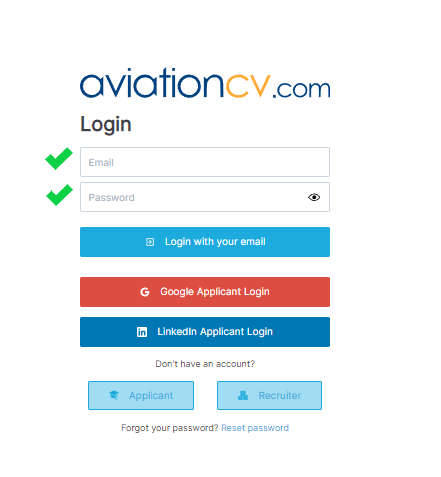
Step 3: Fill in Your Details
Provide your email, create a password, or use Google or LinkedIn accounts to create your account. Accept the mandatory Terms and Conditions and Privacy Policy. Optionally, accept Direct Marketing terms if you want to receive the latest job opportunities.
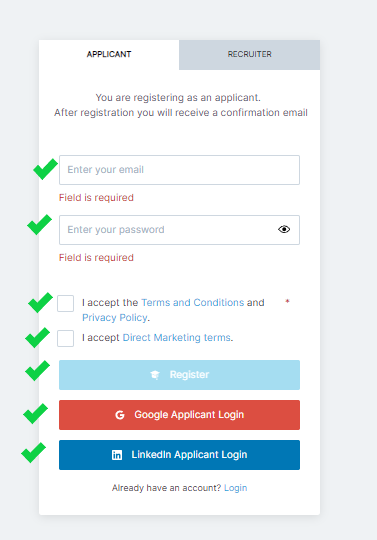
Step 4: Include Personal Details
Include your required personal details in the provided fields. Click "Next" to proceed.
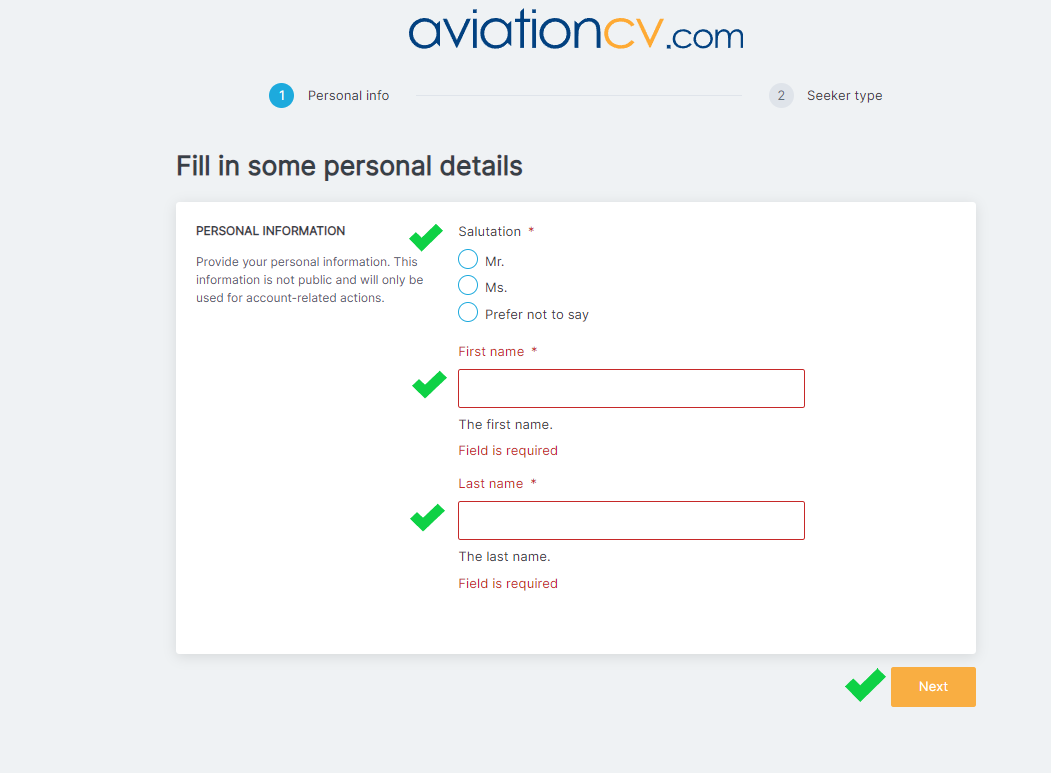
Step 5: Set Job Preferences
Set your job preferences by filling in the required fields. Click "Finish" to complete the process.
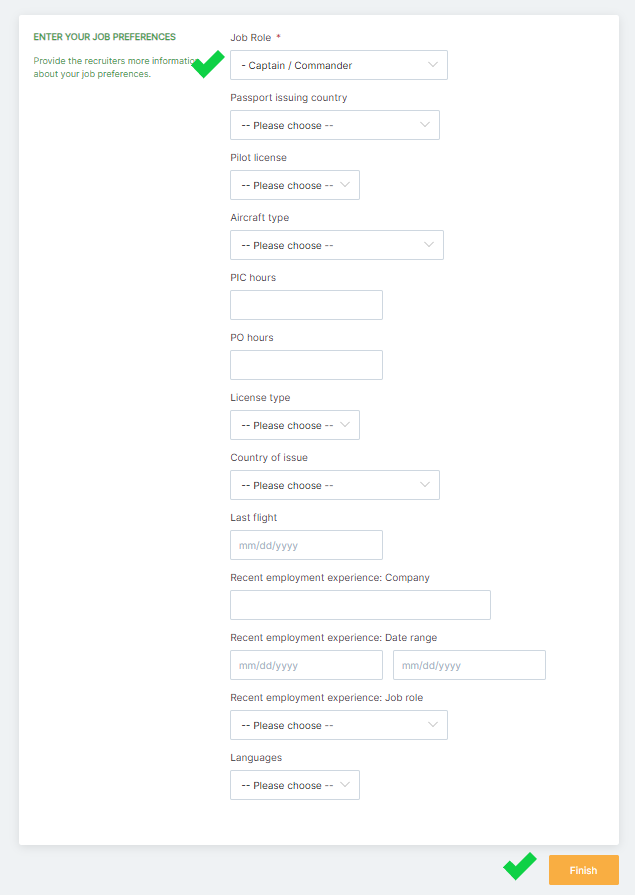
By following these steps, you'll successfully create a candidate profile on the AviationCV platform.
Step 1: Click on "Sign In"
Navigate to the top of the page and click on "Sign In."
.png)
Step 2: Fill in Your Login Details
Enter your login details, such as email and password, or use the options to log in with your Google or LinkedIn account.
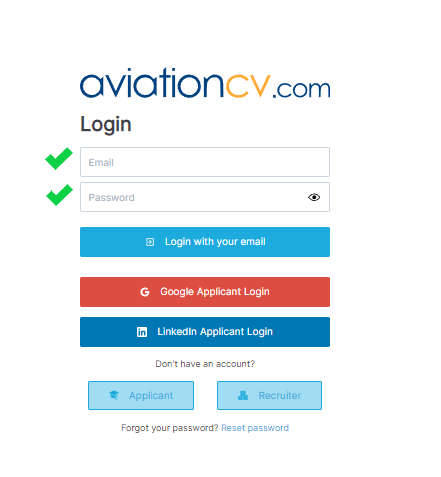
Step 3: Click "Login with Your Email"
If using email and password, click on the "Login with Your Email" button.
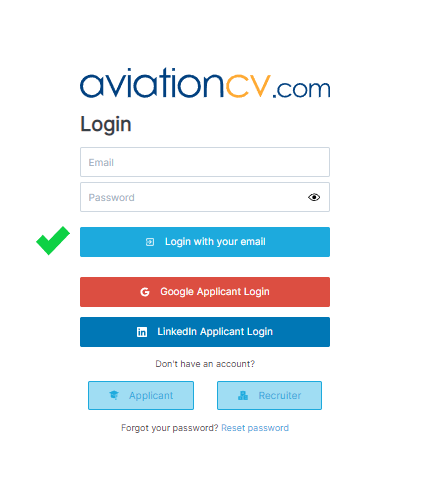
Step 4: Choose Other Login Options (Optional)
Alternatively, you can use the "Google Applicant Login" or "LinkedIn Applicant Login" buttons if you prefer to log in with those accounts.
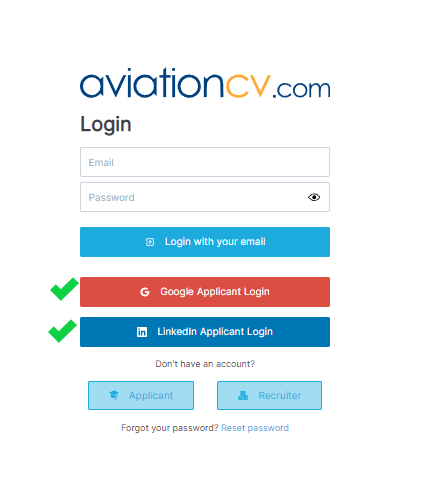
By following these steps, you'll successfully sign in to your AviationCV account.
Step 1: Click on Sign In
Navigate to the top right corner of the page and click on the "Sign In" button.
.png)
Step 2: Click on "Reset password"
Under the login form next to “Forgot your password?”, find the clickable "Reset password" link.

Step 3: Enter Your Email
Write down your registered email address.
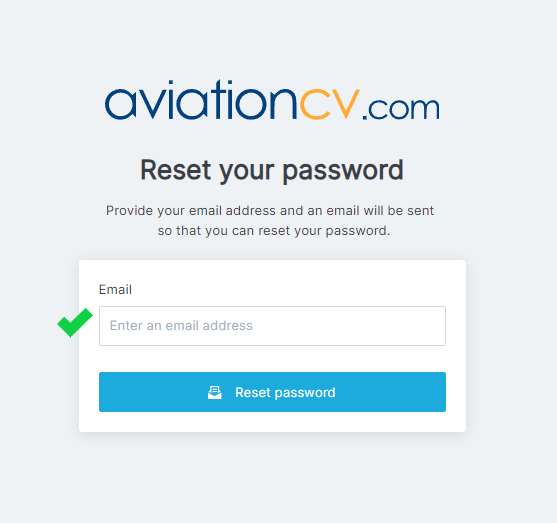
Step 4: Click "Reset Password"
Below the email field, click on the "Reset Password" button.
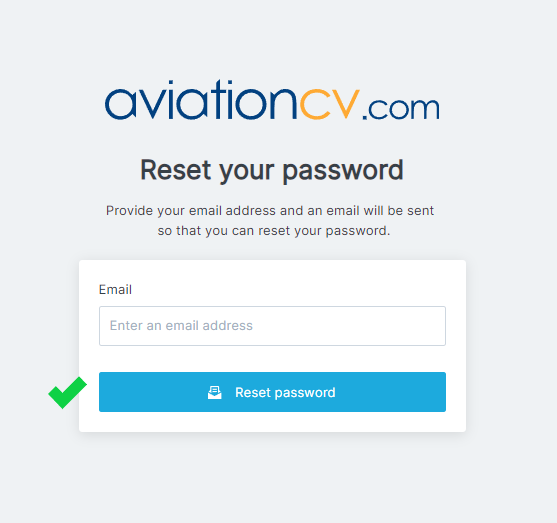
Step 5: Check Your Email
Check your email inbox. A link to reset your password has been sent to your registered email address. Open the email and click on the link provided to reset your password.
Step 6: Write a New Password
Write a new password and confirm it by entering it once again.
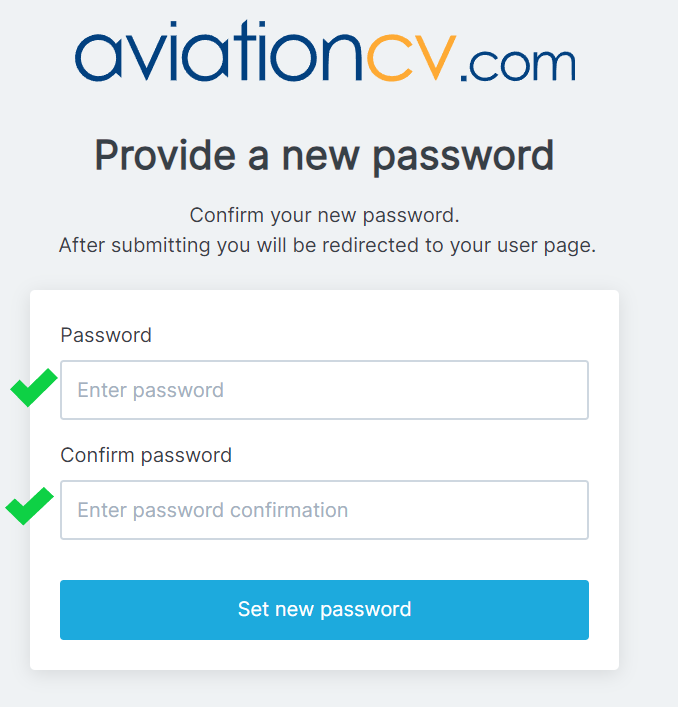
Step 7: Click "Set New Password"
Click on the "Set New Password" button to confirm the password change. After submitting, you will be redirected to your user page, and your password will be successfully updated.
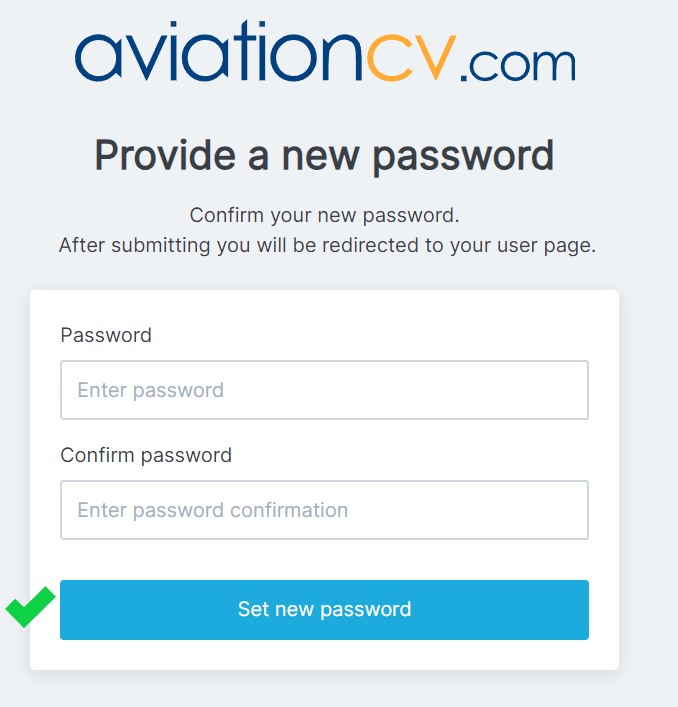
By following these steps, you'll be able to reset your password for your account on AviationCV.
Step 1: Access "My CV" Section
On the left side, click on "My CV."
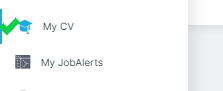
Step 2: Update Education Section
In the 'EDUCATION' section, click on the <Enter Education> button. Fill in all the necessary fields.
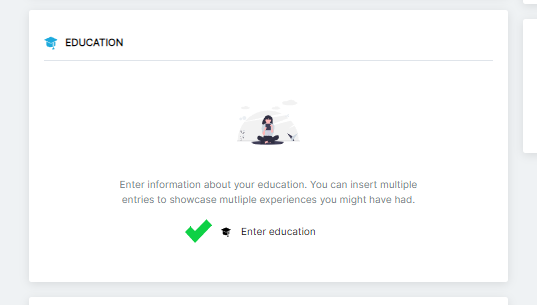
Step 3: Update Work Experience Section
In the 'WORK EXPERIENCE' section, click on the <Enter Work Experience> button. Fill in all the necessary fields.

Step 4: Update Skills Section
In the 'SKILLS' section, click on the <Enter Your Skills> button. Fill in all the necessary fields.
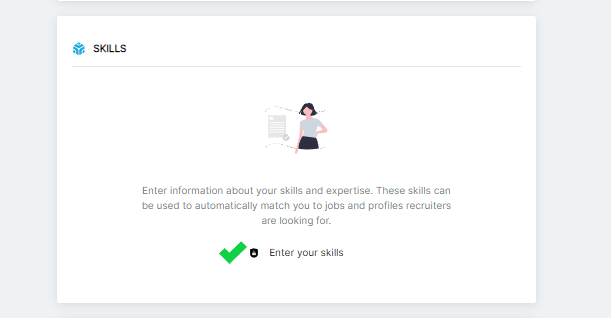
Step 5: Update Licences and Certifications Section
In the 'LICENCES AND CERTIFICATIONS' section, either click on the <Add> button in the right corner of the area or use the <Add Information> button. Fill in all the necessary fields.
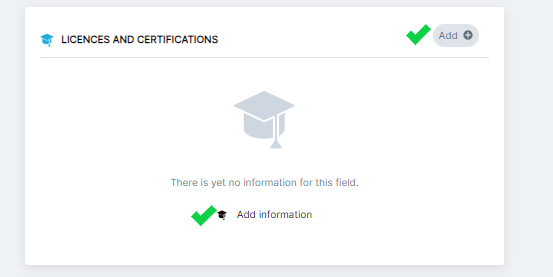
Step 6: Update Aircraft Experience Section
In the 'AIRCRAFT EXPERIENCE' section, either click on the <Add> button in the right corner of the area or use the <Add Information> button. Fill in all the necessary fields.
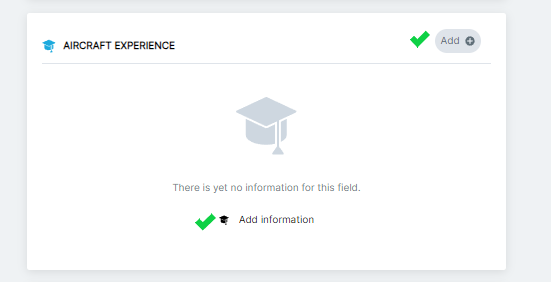
Step 7: Update Last Flight Section
In the 'LAST FLIGHT' section, either click on the <Add> button in the right corner of the area or use the <Add Information> button. Fill in all the necessary fields.

Step 8: Update Simulator Section
In the 'SIMULATOR' section, either click on the <Add> button in the right corner of the area or use the <Add Information> button. Fill in all the necessary fields.
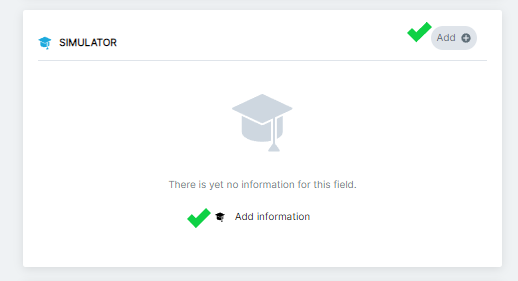
Step 9: Update Last Simulator Section
In the 'LAST SIMULATOR' section, either click on the <Add> button in the right corner of the area or use the <Add Information> button. Fill in all the necessary fields.
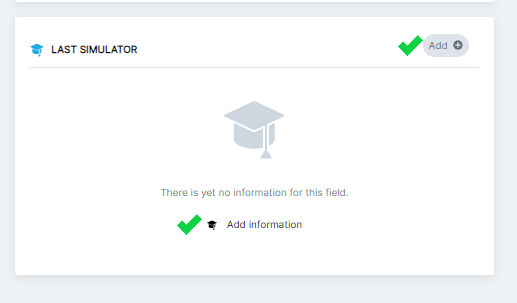
By following these steps, you'll be able to consistently update your qualifications and experience in various sections of your AviationCV profile.
Step 1: Access "My CV" Section
On the left side, click on "My CV."
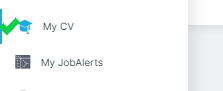
Step 2: Navigate to the Documents Part
On the right side, navigate to the "Documents" section. Under "DOCUMENTS," click the "Choose File" button. We recommend uploading documents in the following formats: doc, docx, pdf.
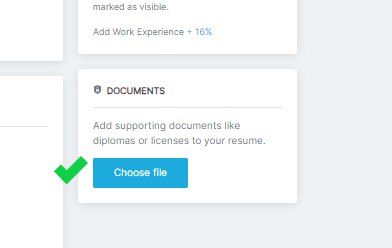
Step 4: Choose a Document from Your Computer
Select the document you want to upload from your computer.
What Documents to Upload:
You can add supporting documents like diplomas, licenses, certificates, type ratings, ICAO language test certificates, and any other document related to your professional journey in aviation. Ensure to check specific requirements, as AviationCV may accept various types of certifications and proofs. Examples include but are not limited to certificates, type ratings, and other licenses. Make sure to include documents that prove what you mentioned in the "Licences and Certifications" section of your profile.
Step 5: Remove a Document (if needed)
If you want to remove a document, click the "x" next to the added document.
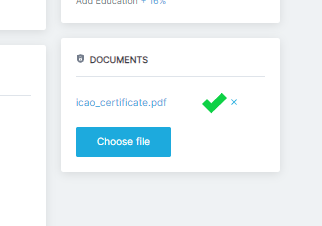
By following these steps, you'll be able to both upload and, if necessary, remove documents from your AviationCV profile.
Step 1: Navigate to Your Account Settings
Click on your initials in the right top corner and select "My Account."
Step 2: Access the "Delete My Account" Section
Under the "Danger Zone," you'll find the "Delete My Account" option. Click on it. Note that actions taken in this section will be permanent. For more information, refer to our privacy policy. Click on the "Delete My Account" button.

Step 3: Confirm Account Deletion
Confirm that you want to delete your account. You may receive a cancellation email.
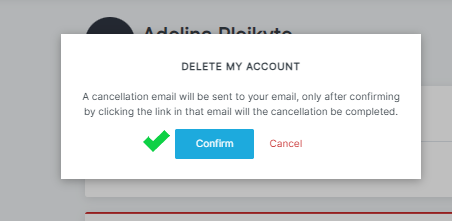
Step 4: Check Your Email for Confirmation
Check your email for a confirmation request. Click on the link provided in the email to complete the cancellation process.
By following these steps, you'll initiate the account deletion process on AviationCV.
Remember to keep your profile up-to-date and accurate, ensuring that potential employers have a clear understanding of your qualifications and experience in the aviation industry.
Option 1: Keyword Search
Option 2: Prepared Phrases and Keywords

Option 3: Company Search
Option 4: Latest Uploaded Jobs
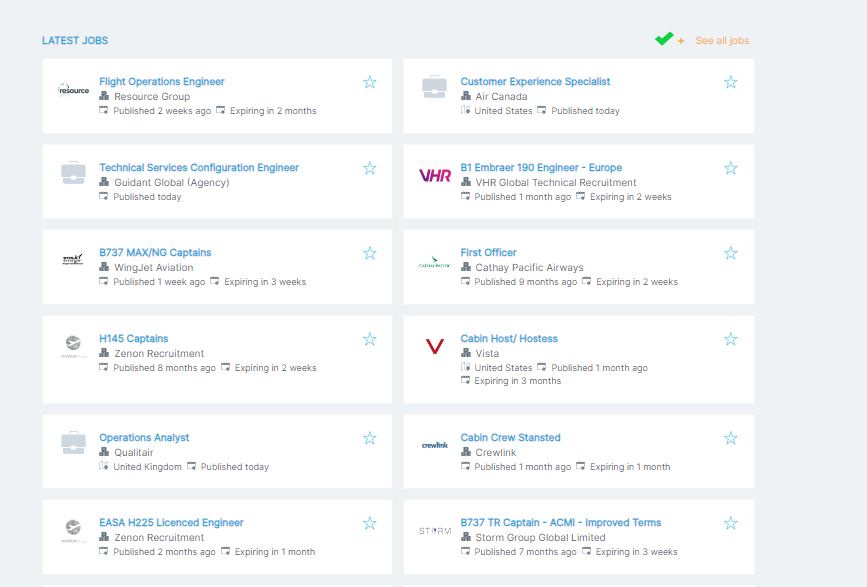
By incorporating these options, AviationCV ensures a versatile and efficient job search experience. The inclusion of prepared phrases directs users to landing pages with advanced search functionalities, allowing for detailed customization of search criteria. Explore various filters and options to find the perfect job that aligns with your skills and preferences.
Step 1: Find the Desired Job and Click "Apply" Button
Navigate to the job listing that you want to apply for. Once you've found the job, click on the "Apply" button associated with that job listing.

Step 3: Fill in the Cover Letter
In the application form, provide a cover letter expressing your interest and qualifications for the position.
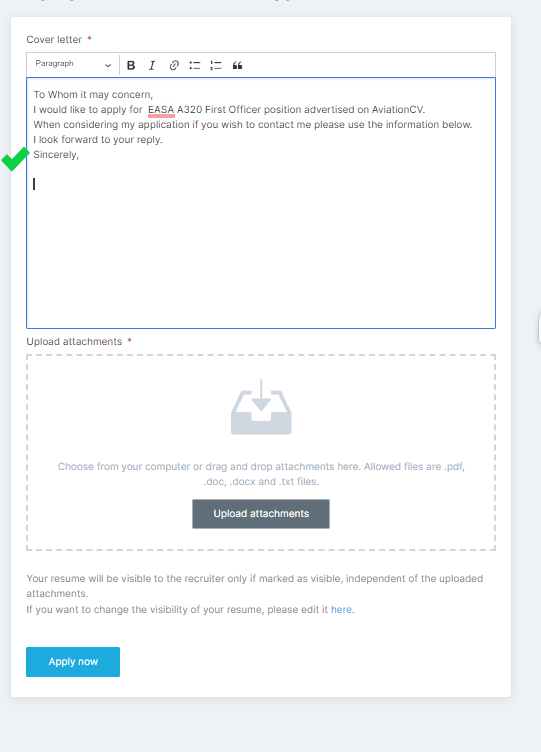
Step 4: Upload Attachments
Click on the "Upload Attachments" button to attach any necessary documents, such as your resume, certificates, or other relevant files.
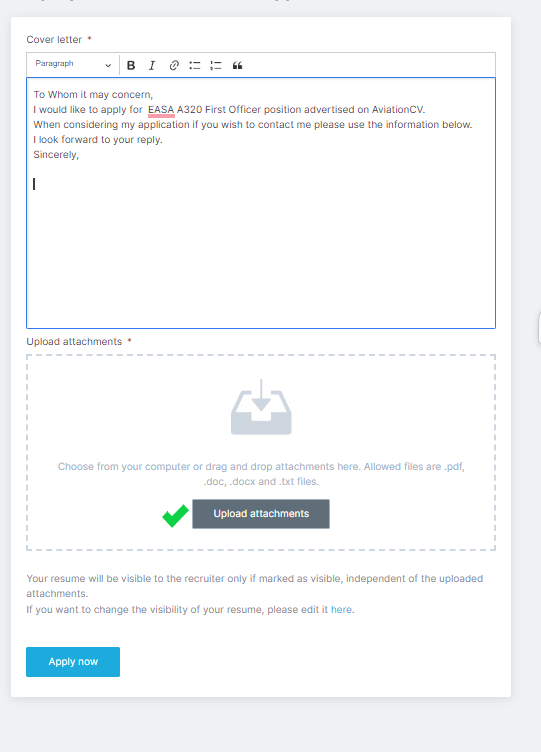
Step 5: Click "Apply Now" Button
After filling in the cover letter and uploading attachments, click the "Apply Now" button to submit your application.
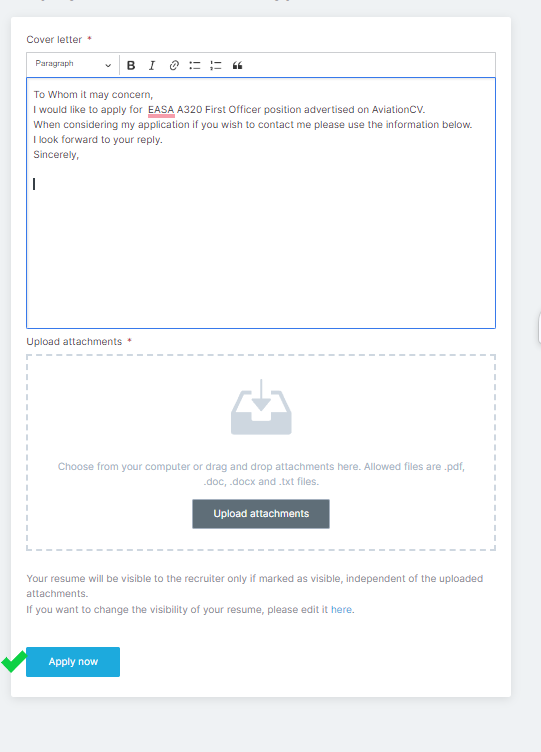
By following these steps, you'll successfully apply for a job through AviationCV. Ensure that you've provided all the required information and attached any necessary documents to strengthen your application.
Step 1: Define Your Job Search Criteria
On the search bar, add all the filters that match your desired job criteria, including location, job type, and any other relevant filters.

Step 2: Click "Search"
After entering your search criteria, click the "Search" button to view the jobs that match your specified filters.

Step 3: Turn On Job Alerts
In the search results or job details, swipe from left to right on the bar to turn on job alerts for this specific search. The job alerts will be activated when you swipe from left to right, changing the status from "off" to "on.”
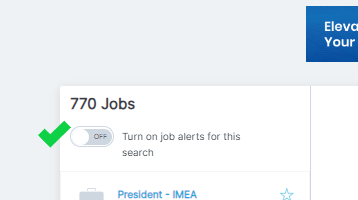
By following these steps, you'll be able to set up job alerts for specific criteria or locations on AviationCV, ensuring that you stay informed about relevant job opportunities as they become available.
On AviationCV, you can find a diverse range of aviation jobs, including positions for flight decks, engineers, cabin crew, as well as roles in offices and at airports.
At AviationCV, we function as a job board facilitating the connection between candidates and companies. Once you submit your application, the company receives your resume immediately. However, please note that the response time for job applications is determined by the hiring company, and we are not responsible for the timeframe in which they respond to your application. Each company may have its own internal processes for reviewing and responding to applications.
AviationCV is free for candidates; however, there is a fee for recruiters to post jobs and access additional services. For more details on recruiter pricing, please contact our sales team at sales@aviationcv.com.
AviationCV prioritizes the protection of your personal information. Our practices adhere to the Terms and Conditions, ensuring compliance with the EU General Data Protection Regulation (GDPR). Your data is handled with utmost care and in accordance with privacy standards and Privacy Policy.
If you encounter technical issues with the website, please contact our support team at hello@aviationcv.com for assistance.
AviationCV is a job board that connects aviation professionals with job opportunities worldwide.
No, AviationCV is not a provider of employment services; we function solely as a job board.
Step 1: Click on Sign In
Navigate to the top right corner of the page and click on the "Sign In" button.
.png)
Step 2: Choose "Recruiter"
Under the "Don't have an account?" section, click on the "Recruiter" button.
.png)
Step 3: Enter Necessary Data
Fill in the required information, including your Corporate email address and create a password. Accept the Terms and Conditions, Privacy Policy, and Direct Marketing Terms.
.png)
Step 4: Personal Information
Provide the necessary personal information and click the "Next" button.
.png)
Step 5: Company Information
Fill in the required Company information and click the "Submit" button.
.png)
By following these steps, you'll successfully sign up as a recruiter on AviationCV.
Step 1: Click on Sign In
Navigate to the top right corner of the page and click on the "Sign In" button.
.png)
Step 2: Fill Email and Password
Enter your registered email address and password in the provided fields.
.png)
Step 3: Click "Login with your email"
After entering your credentials, click on the "Login with your email" button to access your AviationCV recruiter account.
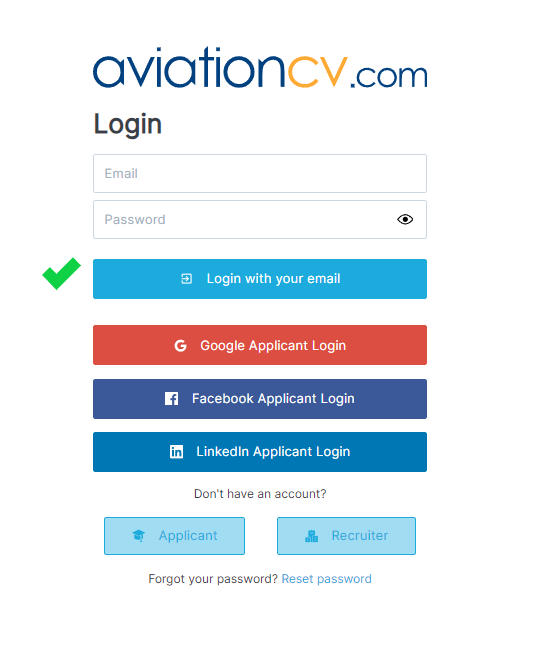
By following these steps, you'll successfully sign in to your AviationCV recruiter account.
Step 1: Click on Sign In
Navigate to the top right corner of the page and click on the "Sign In" button.
.png)
Step 2: Click on "Reset password"
Under the login form next to “Forgot your password?”, find the clickable "Reset password" link.

Step 3: Enter Your Email
Write down your registered email address.
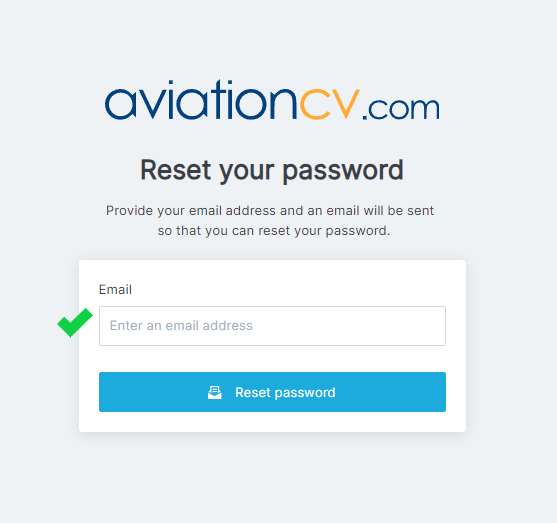
Step 4: Click "Reset Password"
Below the email field, click on the "Reset Password" button.
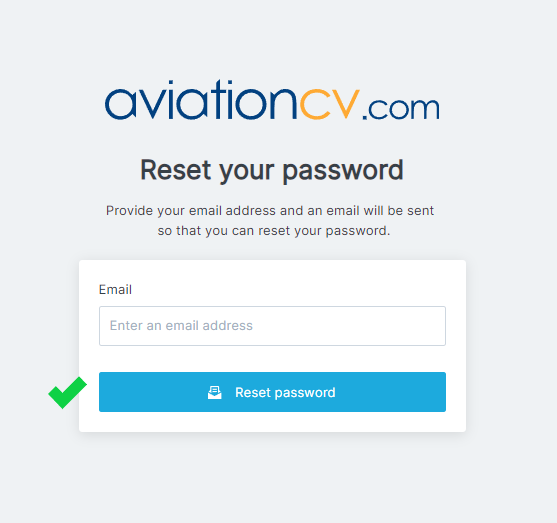
Step 5: Check Your Email
Check your email inbox. A link to reset your password has been sent to your registered email address. Open the email and click on the link provided to reset your password.
Step 6: Write a New Password
Write a new password and confirm it by entering it once again.
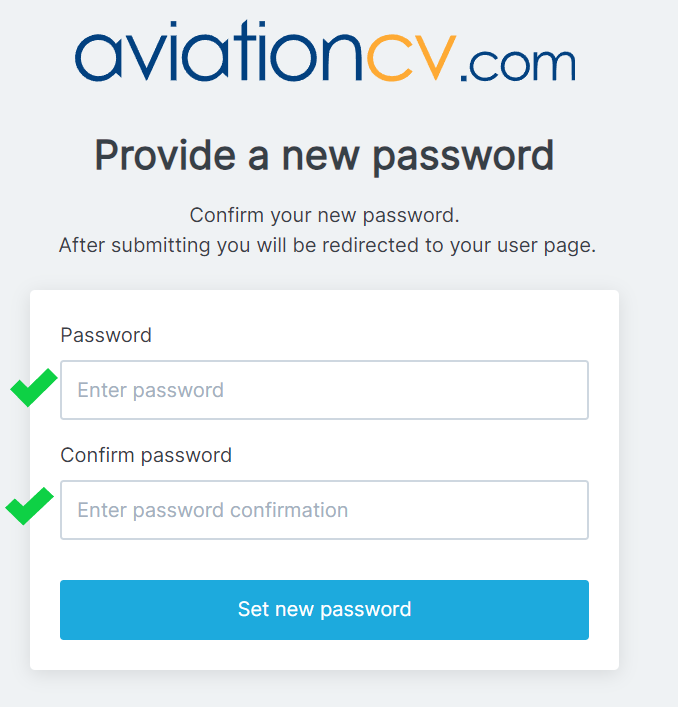
Step 7: Click "Set New Password"
Click on the "Set New Password" button to confirm the password change. After submitting, you will be redirected to your user page, and your password will be successfully updated.
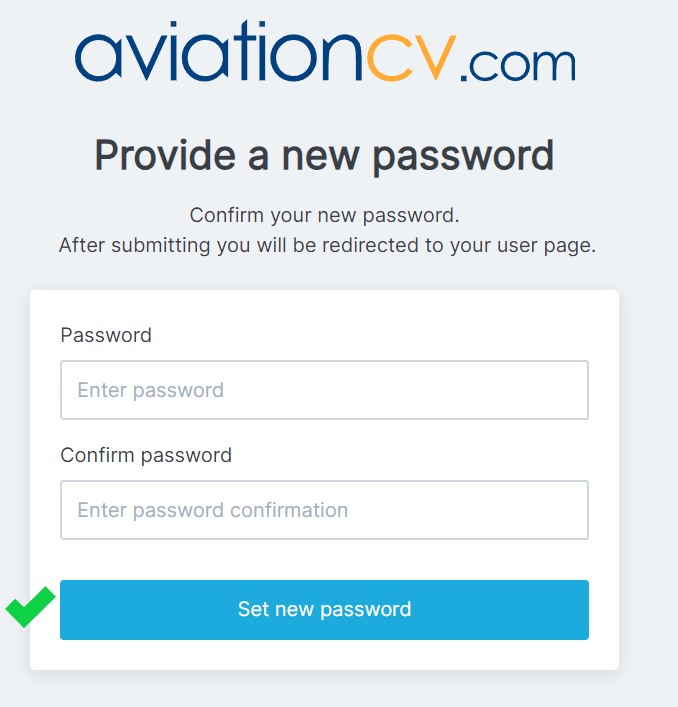
By following these steps, you'll be able to reset your password for your recruiter account on AviationCV.
To delete your account, please send an email with your request to our support team at hello@aviationcv.com. They will assist you in the account deletion process.
Step 1: Click on "POST A JOB"
Navigate to the top of the page and click on "POST A JOB".
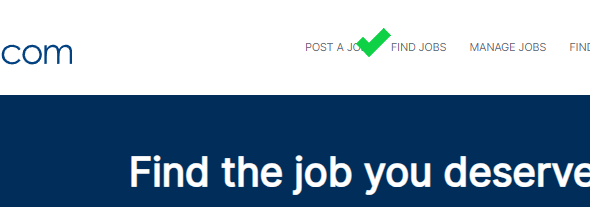
Step 2: Choose "Single Job Posting"
Choose "Single Job Posting." Click “Continue”.
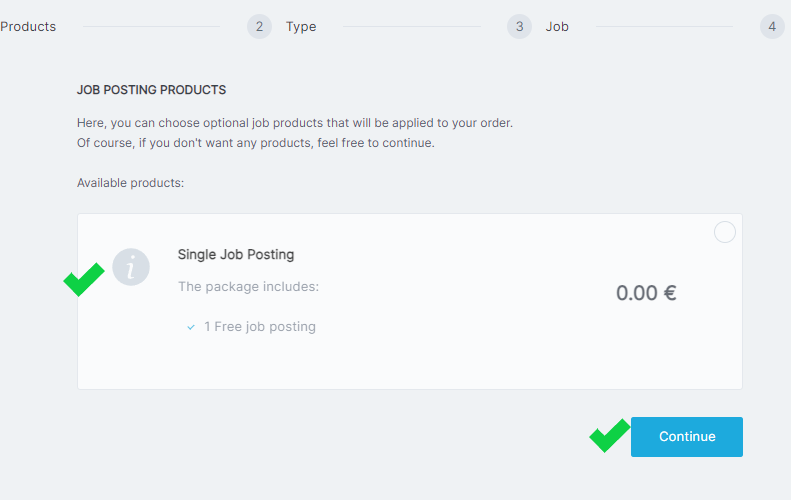
Step 3: Click on the "Choose" button under "Job per Template" Area
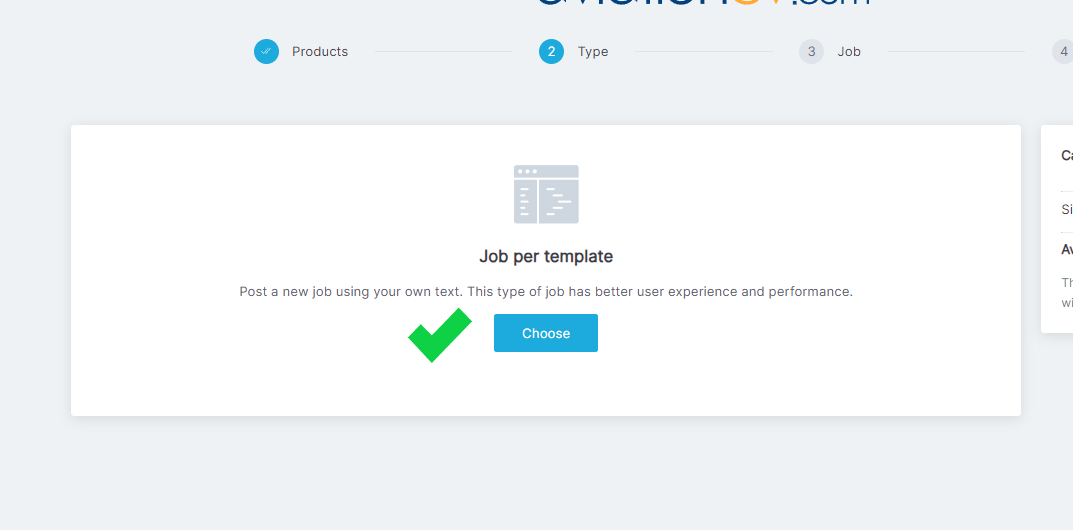
Step 4: Fill job ad details:
Fill in all the necessary details for your job ad. Include information such as job title, description, requirements, and any other relevant details to attract potential candidates. After filling in the necessary details, click the "Next" button.
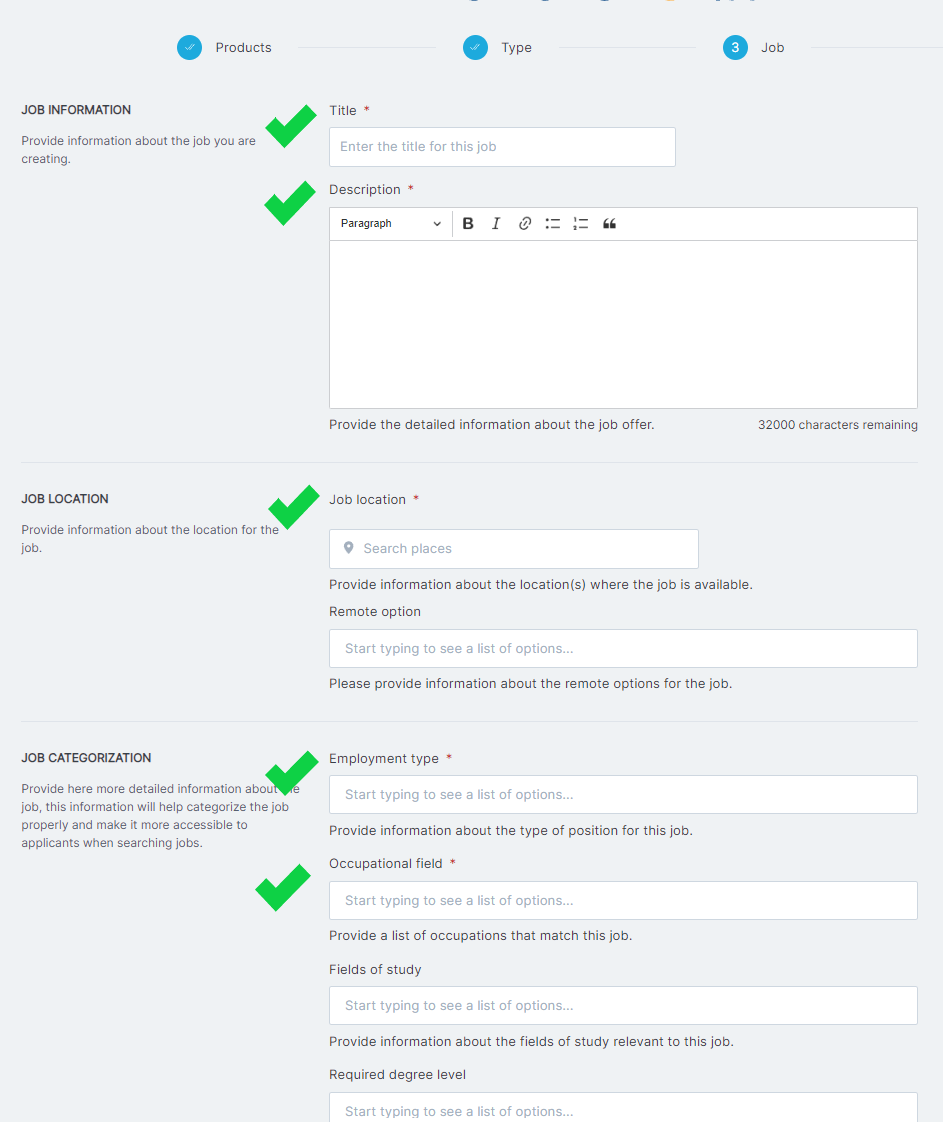
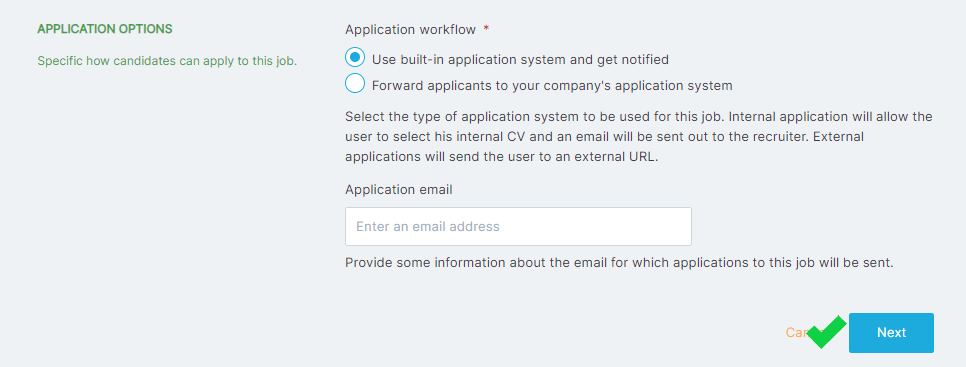
Step 5: Provide Billing Information
Provide billing information by filling in all the necessary details. Click on the "Finish" button to complete the job posting process.
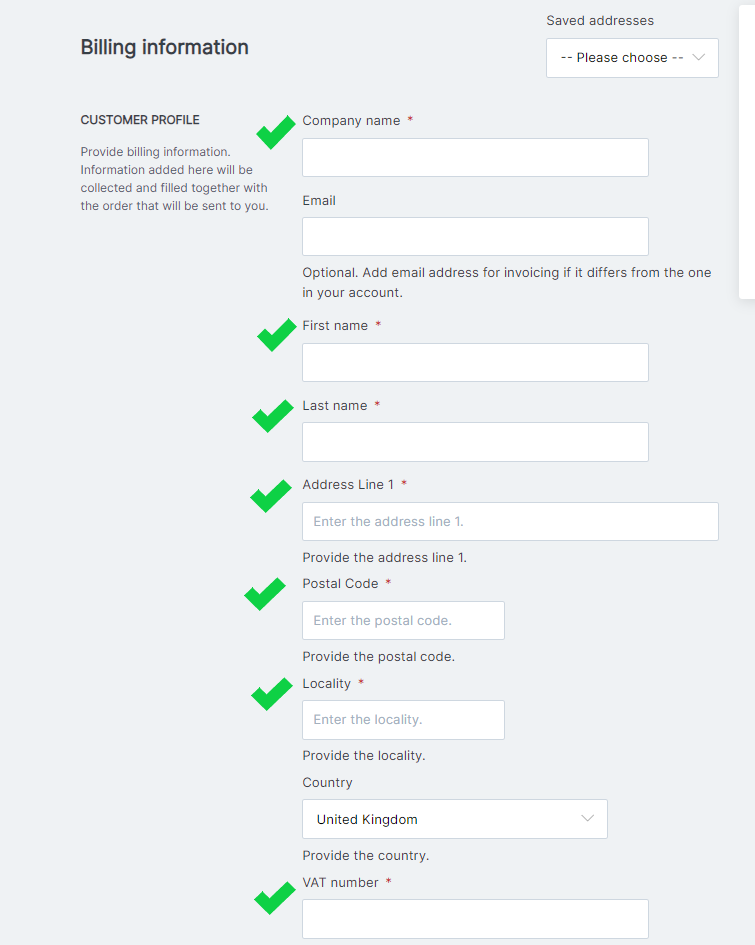
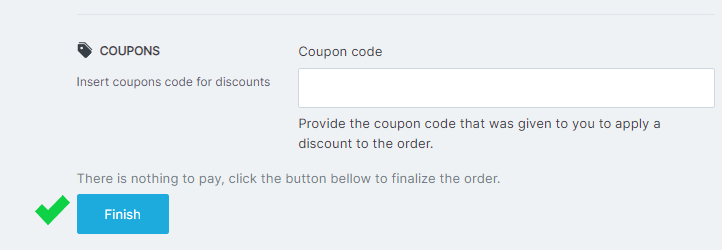
By following these steps, you'll successfully post job opportunities on the AviationCV platform.
When creating a job posting on AviationCV, ensure to fill in all the marked necessary details:
Clearly state the job title to attract the right candidates.
Provide a detailed and engaging job description, outlining the responsibilities, tasks, and expectations for the role.
Specify the location where the job is based.
Indicate the type of employment, whether it's full-time, part-time, contract, or other.
Provide a list of occupations that match the job, making it easier for candidates to find relevant opportunities.
Select the type of application system to be used for this job. Internal application allows users to select their internal CV, triggering an email to the recruiter. External applications redirect users to an external URL.
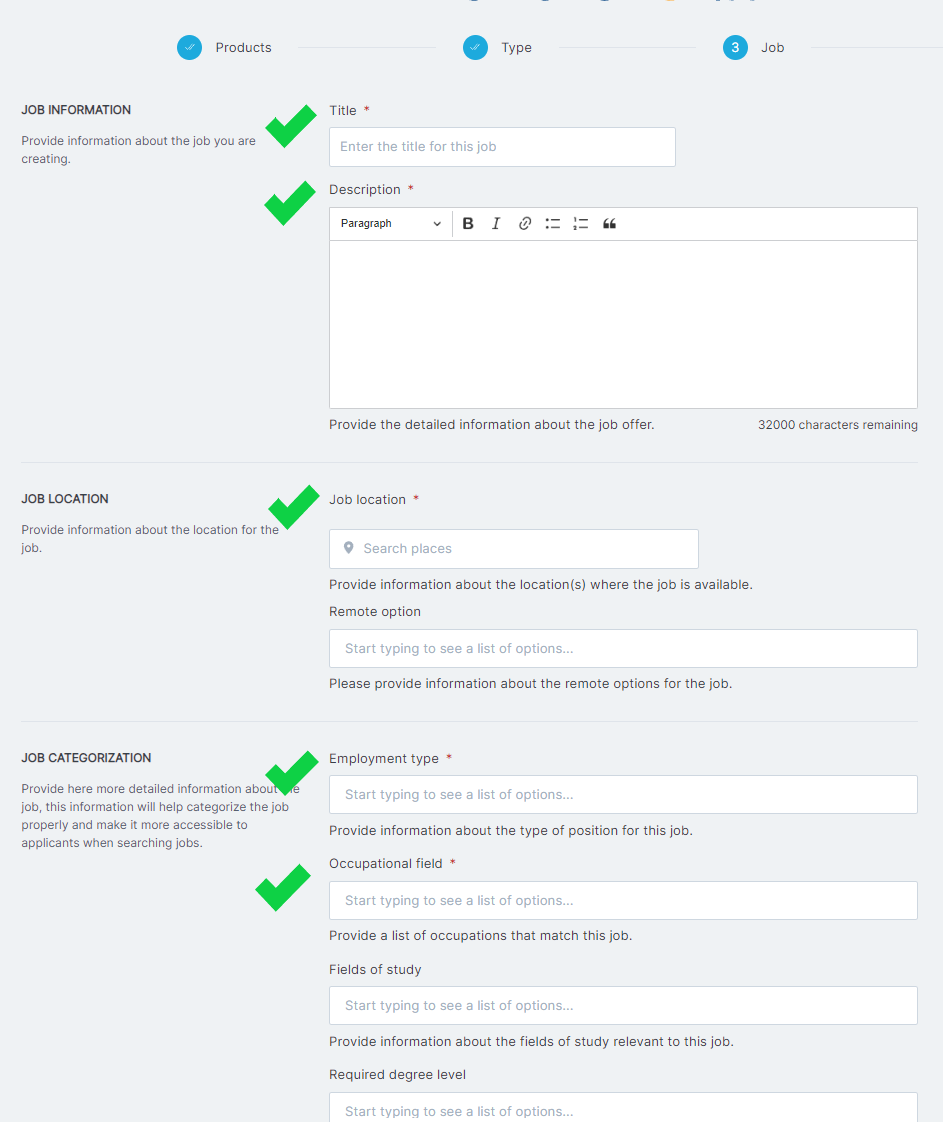
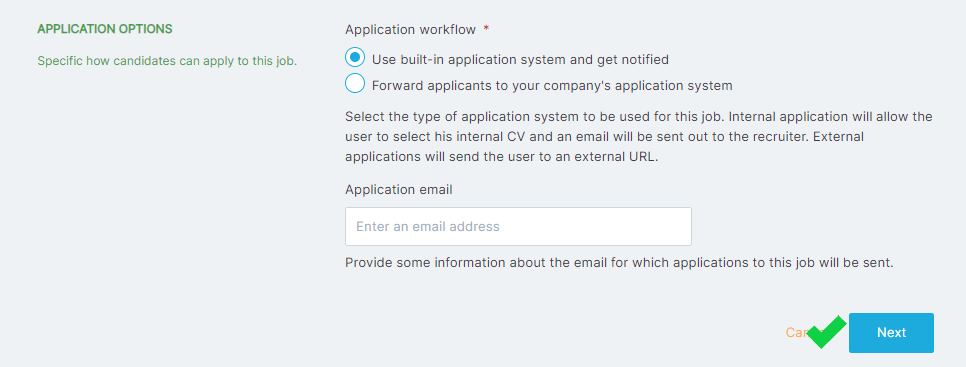
Additionally, for a more attractive job posting:
Include details about the company, its mission, values, and a brief overview to give candidates a better understanding of the workplace.
Highlight the benefits that the company offers, such as health insurance, retirement plans, flexible work schedules, or any unique perks. This can make the job posting more appealing to potential candidates.
By providing comprehensive and engaging information, you increase the chances of attracting qualified candidates to your job posting on AviationCV.
Step 1: Click on "Manage Jobs"
Navigate to the top of the page and click on "Manage Jobs."
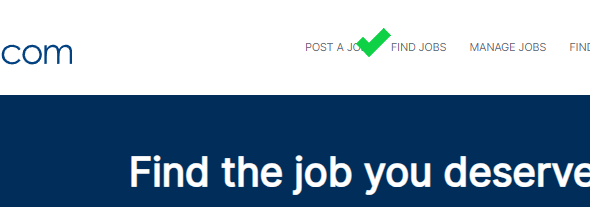
Step 2: Locate the Specific Job Posting
Under the "Manage Jobs" section, you'll find a list of your created jobs. Locate the specific job posting you want to edit. Click on the “Options” next to the job posting. Choose the "Unpublish" option from the dropdown menu. Confirm that you want to unpublish the job ad by clicking "Unpublish.”.
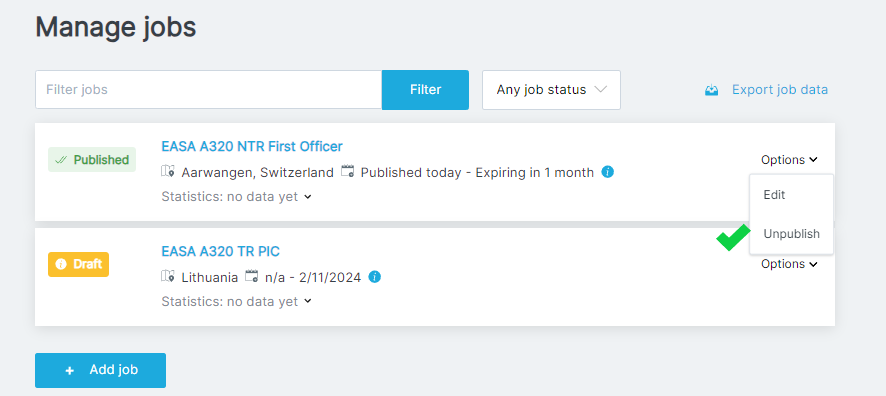
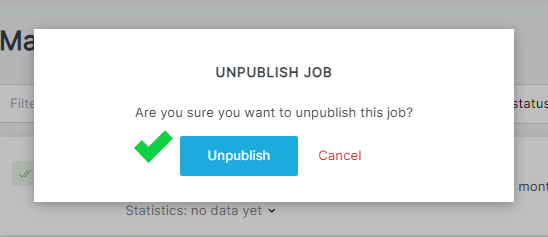
Step 3: Choose "Edit" from the Dropdown Menu Again
Click on "Options" again and choose "Edit." Edit the title or any other part of the job ad.
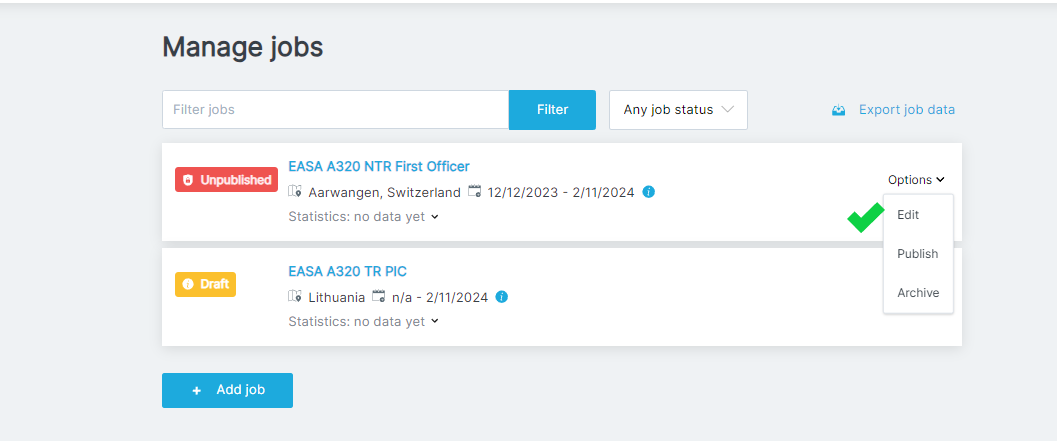
Step 4: Scroll Down and Click "Save"
After making the necessary changes, scroll down, and click "Save" to apply the edits.
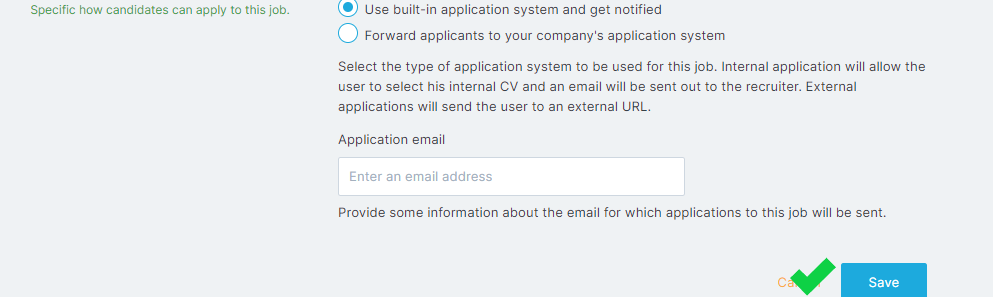
Step 5: Click "Options" Again and Choose "Publish"
Click on "Options" once again and choose "Publish" to make the edited job posting visible again.
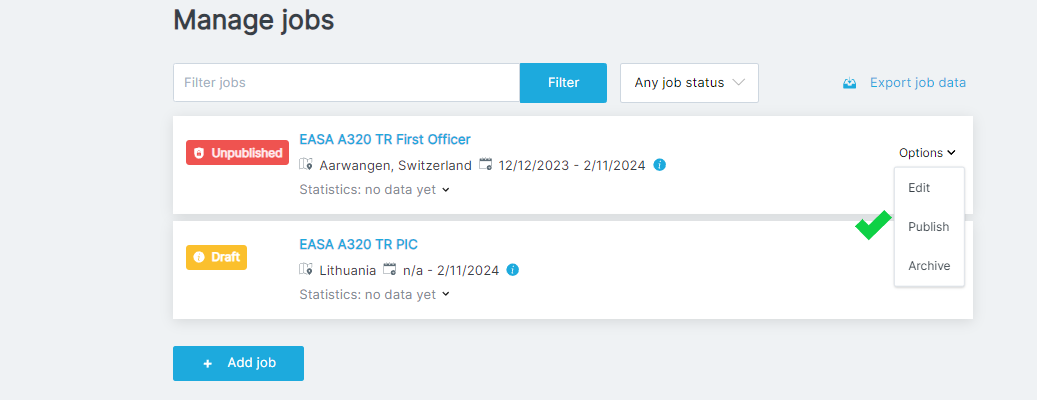
Step 6: Choose "Single Job Posting"
Choose "Single Job Posting." Click “Continue”.
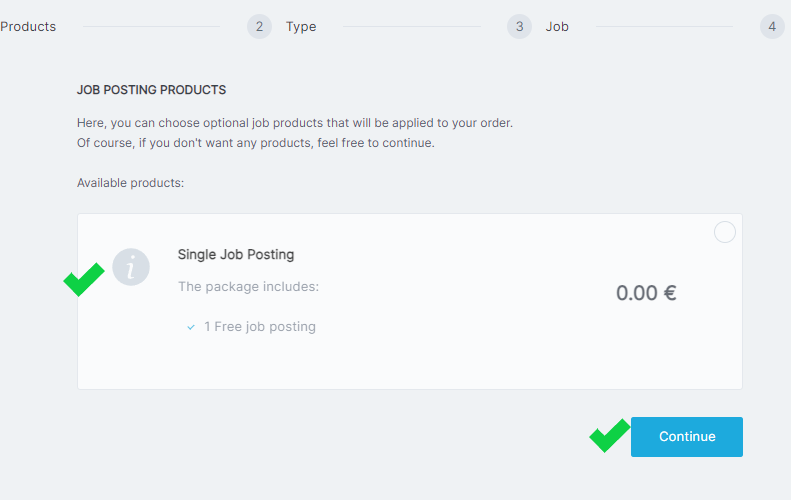
Step 7: Check Job Ad Details
After checking the necessary details, click the "Next" button.
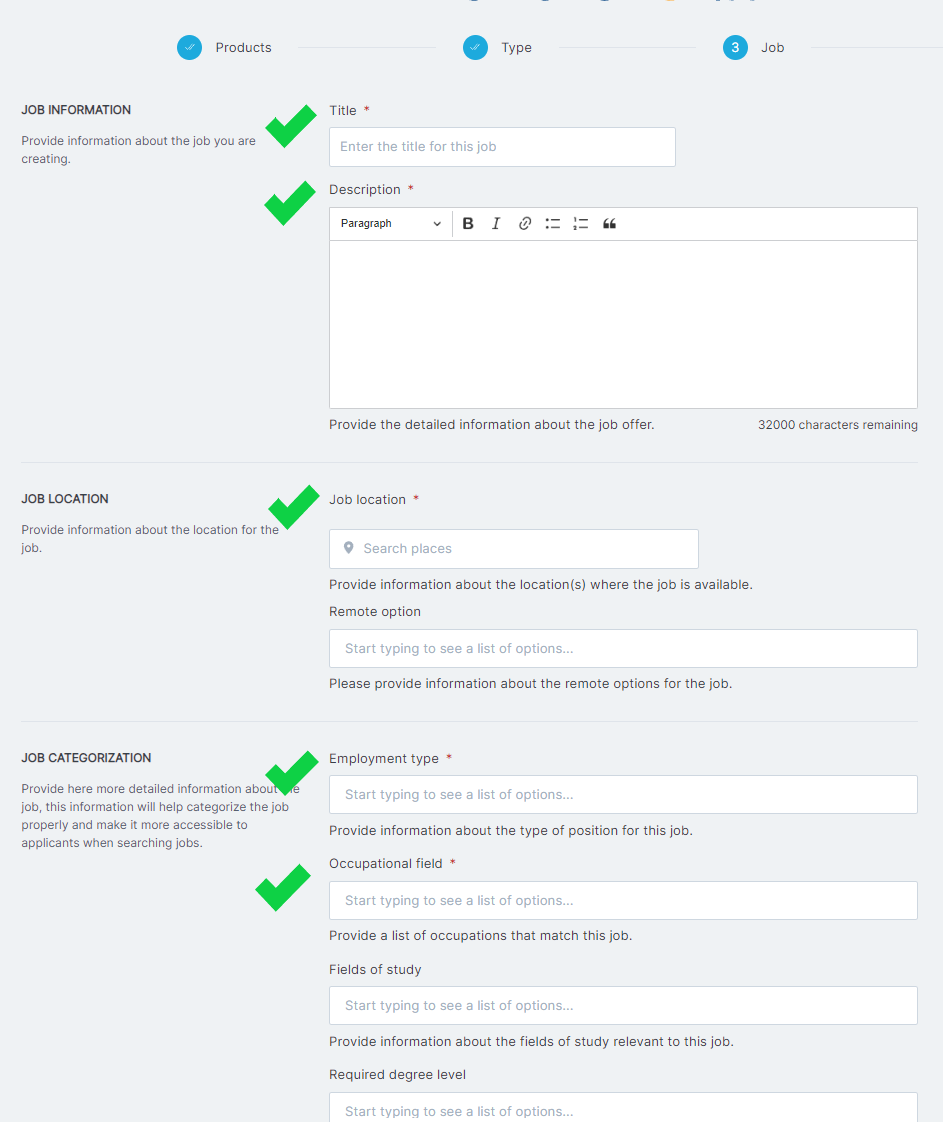
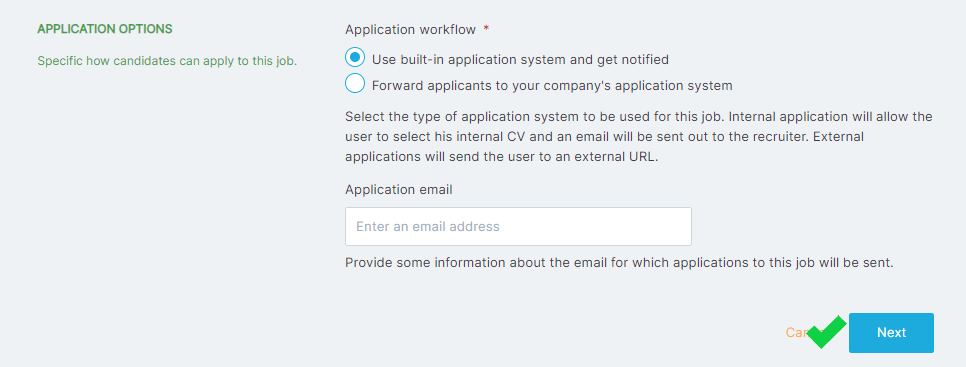
Step 8: Provide Billing Information
After checking the necessary details in the job ad, you will be prompted to provide billing information. Click on "Saving addresses," choose your company from the dropdown menu, and then click “Finish” to complete the process.
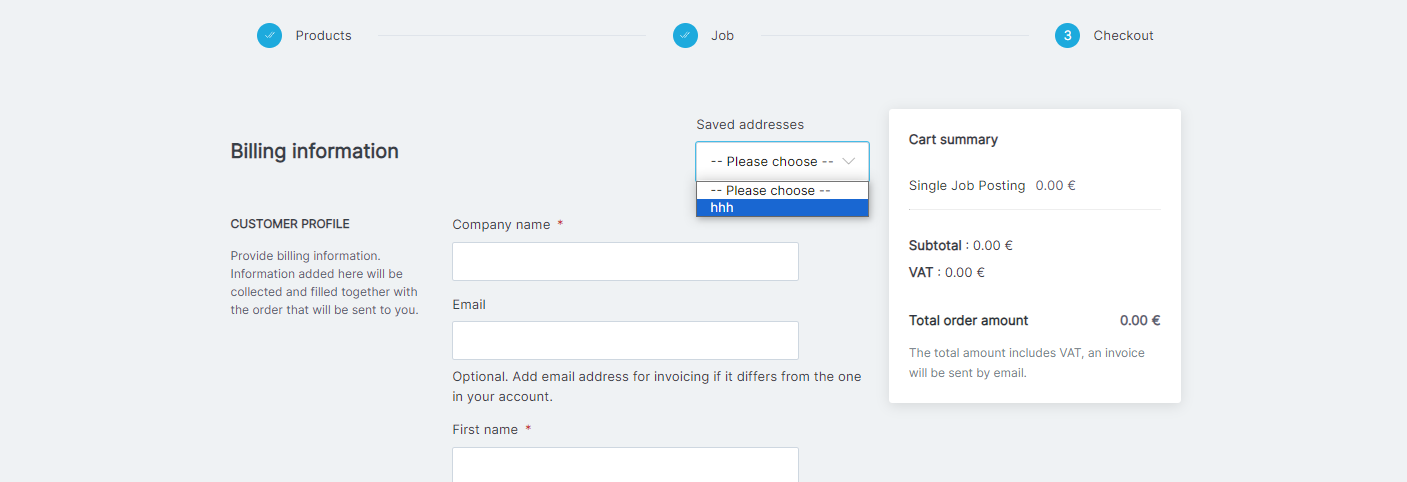
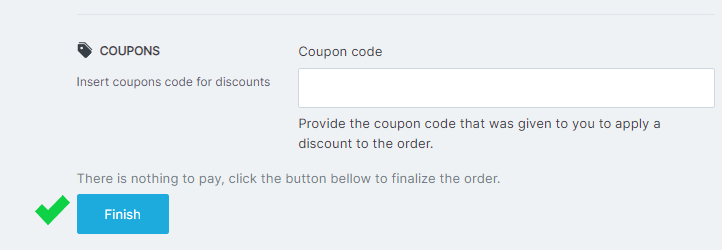
By following these steps, you'll successfully edit the title of a job posting on the AviationCV platform.
Step 1: Click on "Manage Jobs"
Navigate to the top of the page and click on "Manage Jobs."
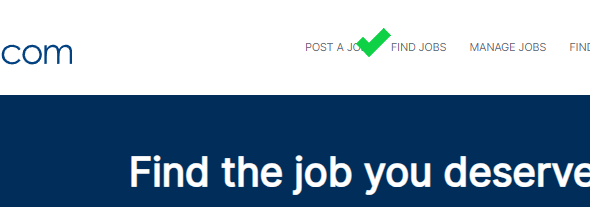
Step 2: Locate the Specific Job Posting
In the "Manage Jobs" section, you'll find a list of your posted jobs. Locate the specific job posting you want to edit or unpublish. Click on the “Options” next to the job posting. Choose the "Edit" option from the dropdown menu.
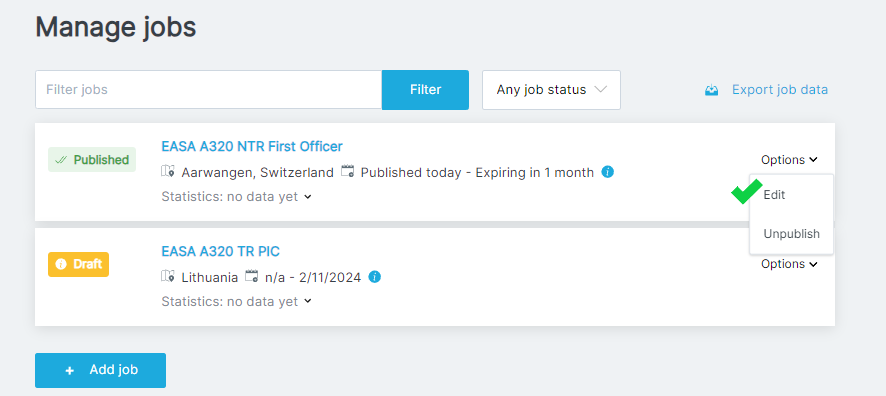
Step 3: Scroll Down and Click "Save"
After making the necessary changes, scroll down, and click "Save" to apply the edits.
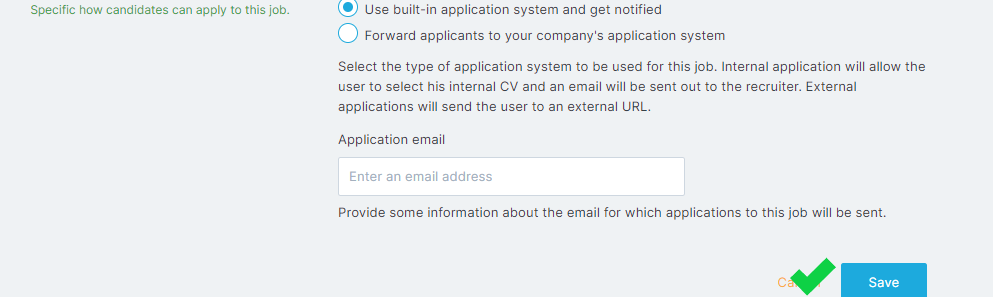
By following these steps, you'll be able to edit or unpublish a job posting on the AviationCV platform.
Yes, there is a fee for recruiters to post jobs on AviationCV. For detailed pricing and tailored packages, please contact our sales team at sales@aviationcv.com, and they will assist you with the best options to meet your recruitment needs.
Reach: With over 170,000 job-seeker profiles worldwide, AviationCV offers recruiters the opportunity to reach a vast pool of qualified candidates.
Visibility: Recruiters can enhance their visibility in front of our job seekers, increasing the chances of attracting more applications.
Simple Solutions: AviationCV is committed to making recruiters' lives easier by offering simple solutions to boost visibility and attract applications effortlessly.
Trusted Platform: AviationCV is relied upon by companies worldwide. While the platform is free for candidates, there is a fee for recruiters, offering a reliable and efficient solution for recruitment teams looking to find top talent. For more information on pricing, please contact sales@aviationcv.com
Recruiters can manage job applications efficiently through the following steps:
To view all applications, click on "Job applications" located on the left side of the platform.
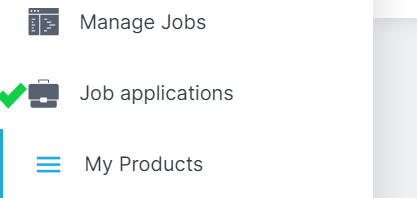
Utilize filters to sort applications based on their status or use the search function to find applications by name or job title.

To export application data, recruiters can use the "Export applications" feature for easy data management.

Click on "Options" and choose "Change status" from the dropdown menu. Assign the appropriate status to each applicant, such as Applied, Interview, Proposed, Rejected, Hired, or Archived.
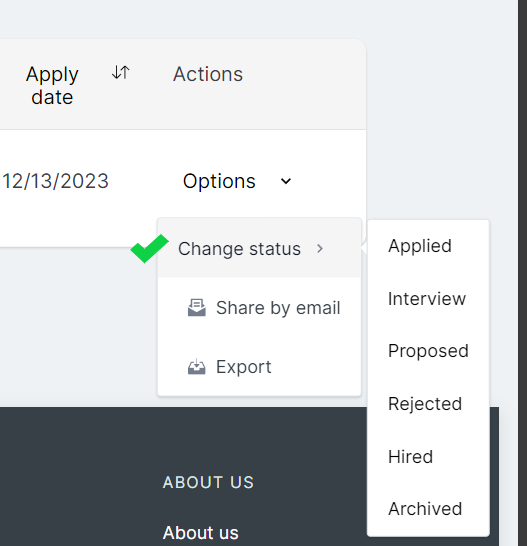
For more comprehensive details about a candidate, click on the specific "Job application [headline of the job ad]."
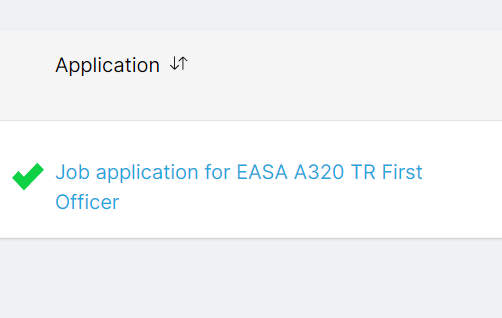
To view the applicant's resume, click on the "View Resume" button.

By following these steps, recruiters can efficiently navigate and manage job applications, making the recruitment process on AviationCV seamless and effective.
To maintain the quality of profiles on AviationCV, we implement specific measures. One notable measure is that candidates who do not possess the required licenses are restricted from applying to job ads. This ensures that the candidates applying for positions meet the necessary qualifications, contributing to the overall quality and relevance of profiles on our platform. We prioritize accuracy and compliance to enhance the recruitment experience for both candidates and recruiters.
If you encounter any issues or have questions about the AviationCV platform, we recommend reaching out to our support team at hello@aviationcv.com. Simply send an email to this address, and our team will provide prompt assistance to address your concerns or resolve any technical issues you may be experiencing.
If you're seeking to integrate your systems with AviationCV for a seamless recruitment process, we recommend contacting our team at hello@aviationcv.com. Feel free to reach out via email, and our team will provide the necessary guidance and support to facilitate a smooth integration process and enhance your recruitment workflow.
The Candidate Database on AviationCV is a powerful tool designed to streamline your candidate search and recruitment process. Here's how it works:
Search and Filters:
Start by accessing the Candidate Database, where you can initiate searches based on specific criteria, such as license, aircraft type, or license issue country.
Refine Your Search:
Utilize advanced filters to narrow down your search, ensuring that you find candidates who meet your precise requirements.
Access Detailed Profiles:
Each candidate profile in the database is comprehensive, providing detailed information about their professional background, certifications, licenses and more.
Credit System:
To access individual candidate profiles, you can use a credit system. Purchase credits to unlock the full details of candidates and efficiently evaluate their suitability for your positions.
Contact and Connect:
Upon identifying potential candidates, use the "Contact" button associated with each profile. Clicking this button enables you to send an email directly to the candidate. The contact feature streamlines the communication process, allowing recruiters to reach out to candidates seamlessly and initiate discussions about potential opportunities.
Save and Bookmark:
Save or bookmark profiles for future reference, making it easy to revisit and consider candidates for upcoming opportunities.
Efficient Talent Sourcing:
The Candidate Database is designed to enhance your talent sourcing efforts, providing a convenient and efficient way to discover and connect with qualified aviation professionals.
Feel free to explore the Candidate Database, and if you have any specific inquiries or need assistance, our team is here to support you. Happy recruiting!
Step 1: Navigate to the Top Right Corner and Click on "Products"
Open the AviationCV platform and locate the top right corner of the page. In this section, find and click on the "Products" tab to initiate the process of purchasing credits for accessing the Candidate Database.
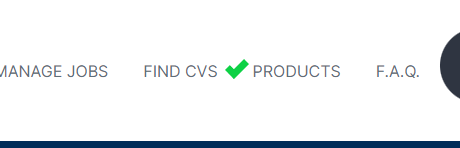
Step 2: Choose the Desired Product and click “Buy” Button
Within the "Products" section, identify the specific product related to purchasing credits for Candidate Database access and click the "Buy" button associated with that product.
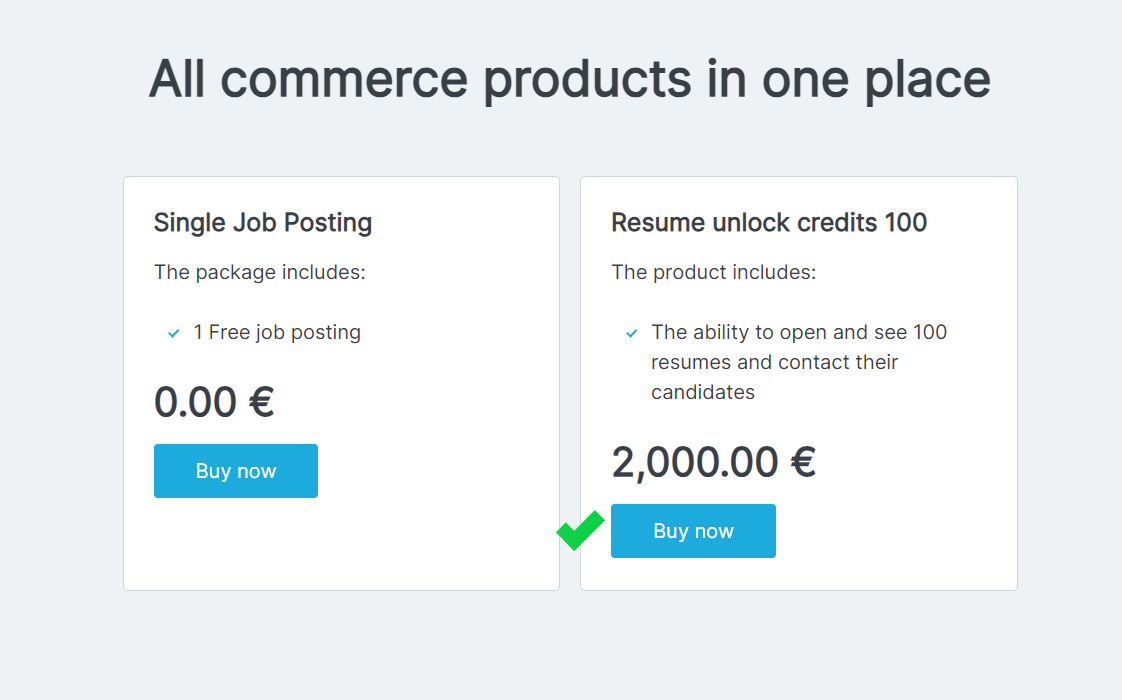
Step 3: Follow the Payment Process
You will be directed to a secure payment process. Follow the prompts to provide the necessary payment information.
By following these steps, you can efficiently purchase credits and unlock access to the Candidate Database on AviationCV.
The AviationCV Database offers various filters to refine your candidate searches. These filters include:
Job Role:
Narrow down candidates based on their specific job roles within the aviation industry.
License Type:
Refine your search by specifying the type of license the candidate holds, ensuring they meet your specific requirements.
Aircraft Type:
Tailor your search by selecting the preferred aircraft type relevant to the positions you are looking to fill.
Country of License Issue:
Filter candidates based on the country where they obtained their aviation license.
Keyword Search:
Utilize a keyword search to find candidates based on specific terms or qualifications.
These filters provide a comprehensive set of criteria to help you pinpoint candidates that align with your recruitment needs.
Yes, you can save or bookmark candidates in the AviationCV Database for future reference. Here's how:
Bookmarking a Candidate:
Next to every CV, you'll find a star icon. Click on the star icon to bookmark or save the candidate's resume for future reference.
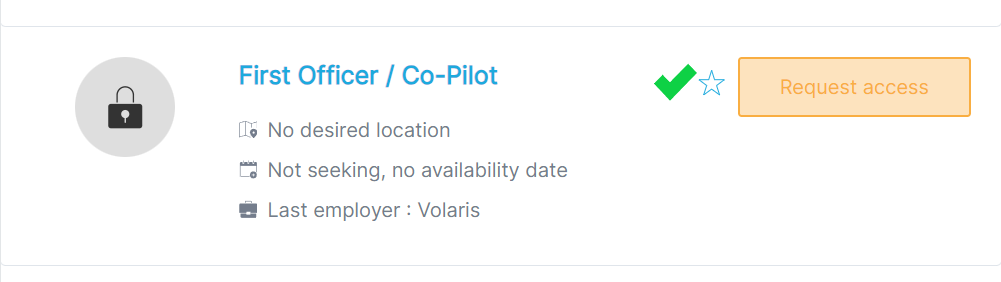
Accessing Bookmarked Resumes:
Step 1: To find all the resumes you've bookmarked, navigate to the left side of the page.
Step 2: Click on "Resume Search."
Step 3: Choose "My Bookmarked Resumes" from the dropdown menu.

By following these steps, you can easily save and organize candidates in the Database, making it convenient for future reference
There is a straightforward credit system for accessing candidates in the AviationCV Database. Each credit is equivalent to one opened CV. Here's how it works:
Credit Value: 1 credit is equal to the opening of 1 CV.
Purchasing Credits: In our system, you can conveniently purchase a package of 100 credits by clicking on "Products."
Custom Credit Packages: For larger credit requirements, feel free to reach out to our sales team for personalized assistance. Contact us at hello@aviationcv.com, and we'll be happy to help.
This credit system ensures flexibility and scalability based on your specific recruitment needs. If you have any additional questions or need further clarification, our support team is available to assist you.